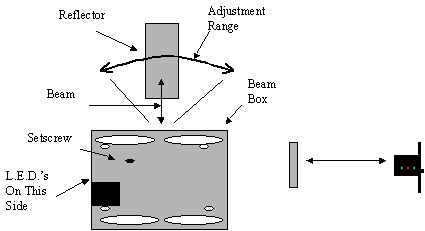
Alignment
Alignment is based on a series of L.E.D.'s lights located on the side of the beam box mounted on the door. The LED's are activated when the beams are aligned with the strip of reflective tape, which is provided with the equipment. The green LED's are tied directly to the receive sensors. Green LED intensity is determined by the amount of receive signal from the reflector.
q Plug in connectors at both sides.
q Apply power to the battery box (serial interface).
q Before applying the reflective tape to the door, hold it in front of the beams at
arms length and move it from side to side so as to see how the green LED’s react.
q Place the strip on the doorframe first with a peace of scotch tape. This will allow
you to make all necessary adjustments before actually sticking the reflector to the
doorframe.
q On the back of the beam box is the setscrew, which will allow the adjustment of the beams from left to
right. Never over turn (force) the setscrew.
q The brightness of the Green LED’s is determined by the amount of reflected
infrared signal received.
q Adjust left and right until the two green LED’s are at their brightest. The goal is to
make the two green lights as bright as possible.
q When passing through the beam the green LED’s should blink in the sequence of
direction the customer traveled Once the traffic clears the path between the reflector
and the beams, the LED’s will return to the original setting configuration.
Note: The red L.E.D. may not always go out. Ideally when both green LED's are equal in receive signal the red light will go out or be very dim.
Alignment Hint: Adjust the the beam by turning the setscrew until the green LED's dim away. Turn adjust in the opposite direction. The green LED's will become very bright then start to dim again. Stop and go back to the brightest point of adjustment. Both Green LED's should equally bright. Once this is completed the beep should only sound when a customer passes inbound.
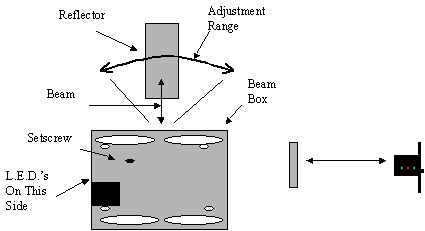
The cable has already been terminated so you don't need to do this. Just in case if you need to re-terminate the cable ends this link will provide instructions and color sequencing. Terminating Instructions
The traffic counter has been thouroughly tested and inspected before shipping but...if for some reason something is not working properly please use the loop back tester and identify where the problem is in three easy steps.


Loop Back Tester Mux Box
TRAX Tester Tool User Guide
The TRAX tester tool easily troubleshoots 3 different devices to see what needs to be fixed and/or replaced.
Testing the Counter
Note: If at any point getter4 does not run through most of the alphabet, the termination or the counter has an issue.
Testing the MUX Box
Testing Serial Cable
If you have any questions at all regarding any part of the installation please do not hesitate to call 713-466-7177 or 888-646-5462
Traffic TRAX Complete Manual (download)
If you are installing The Visual Proof Camera System Please read this next link carefully...
Visual Proof Installation Manual
The following is a short movie to be viewed by the dealer after the traffic counter has been completely installed...
See this short movie which explains exactly how to use the full benefits your new TRAX traffic counter will now provide.
Subject: Setup of your traffic counter system
It looks like the counter system is providing data. I want to explain how the Revenue Per Up Report works and how this new report will provide you some excellent management information.
Revenue Per Up “RPU” is the sales volume represented by every opportunity that comes into a store. Currently the only management information you possess are total sales volume and average sale amount. This report will also provide you the Conversion/Closing ratio and your RPU. The RPU is calculated by dividing the total number of opportunities by the total sales volume for the day.
This Number is by far the best kept secret in retail. It is very powerful because it provides you the true level of customer service you are currently providing and most importantly will give you a true and accurate value of the potential business that each store is capable of.
There are only two ways to improve this number. #1. Increase the average ticket size or…#2. Increase the Conversion/Closing ratio.
The reason this is so important is…For Example:
You have two locations that are virtually identical, same number of salespeople, same type demographics, same consistent sales volume and same average sale. You might discover that one location has a 50% higher RPU than its sister store. If this occurs the fireworks should go off and sirens should sound because if you can identify what the difference is, you have an excellent chance (with good management) to increase the overall sales performance at this location by 50% because the only logical difference is that your conversion ratio is 50% lower than the higher store and possibly you are receiving 50% more traffic and could be understaffed. The bottom line is that if this example were true, you would discover that you had a great opportunity to dramatically improve sales in your company and not increase any other costs (like advertising) in the process.
#1. Please go to www.etraxsales.com and select your company (Dealer Name) enter your user name and password. If you do not have these please email dave@traxsales.com or support@traxsales.com and we will send them to you. Once you have entered the system you are the TRAX administrator and should reset all passwords and user names. Go To <ADMINISTRATION> the select <Security> then simply delete the passwords we have set for you and recreate the new ones that you desire.
#2. Go to <SHOWROOM> and insure that every space is properly filled out and that all phone numbers and most importantly your email address is listed. This will insure that if the traffic counter has stopped for one day that you and our support team receive email notification if there is a system, PC or internet failure. It is important that you insure the box below called TC “Traffic Counter” Failure Notification is selected. Do not select VP Notification unless you invested in the Visual Proof Camera System.
#3. Go to the top right link on www.eTRAXsales.com called <TRAFFIC TRAX REPORTS> then select the fifth item on this drop down called <Revenue Per Up> Select the showroom you want. Make sure you select the showroom name then select EDIT in front of the day on top. This new box allows you to enter the daily sales volume (this should not take more than a couple seconds) and is worth it’s time in gold. If you select monthly this report really comes to life and is very easy to work with for each showroom.
Please call me immediately if you have any questions about these instructions or any other issue regarding TRAX. We are standing by and look forward to providing you the tools to help you with the management of your business.
Our only goal is to assist you in improving performance standards, helping you identify staffing issues and breaking your sales records continually.
Please call my private cell phone number any time for any reason at 713 854-7706.
Warmest regards,
Dave