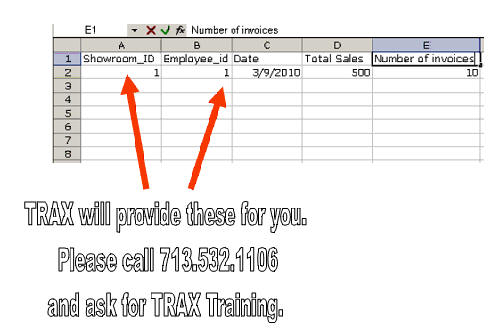
Creating an Export Program for Use with TRAX Sales and should take no more than 30-60 minutes in programming time to set up.
(Document created by Randy Friend with Profitline POS explaining how they set up the export for one of their TRAX customers.)
Introduction
TRAX Sales is a software/hardware solution for customer tracking, which provides web based hourly analysis, staffing comparisons, and closing rations. Employee sales data needs to be uploaded into the system for comparisons.
TRAX Sales has the ability to read in a comma delimited file or excel work book containing sales data. In order to save the end user time, creating a way to export the data saves the user time versus hand keying each days totals. The exported/imported data is also much less likely to have data errors due to miss-keying values. To save the user even more time, the process can also be automated.
In ProphetLine’s effort to create this export for our customers, care was taken to create a flexible solution for our customers. We created a program which can be run manually, entering a data range, file name and path to save the file. The program is run once to verify the settings and store them for a later use as “defaults”. The program uses the current date as the default due to the option to automate the export.
Requirements
The main requirements for creating such an export program are knowledge of the stored data and a programming language to retrieve the data.
Data Range – The data fields should be two separate fields and have data validation to ensure correct values entered. The date should default to the current date. The date values are not saved for defaults. The range in field 5 of the data in CSV or Excel: Showroom ID (TRAX will provide), Employee ID (TRAX will provide), date, sales total for the day, and # invoices written for the day .
File Name - The file name should be in a separate field to allow the user to quickly change the name without having to re-enter/select a path each time. The file name should be without an extension as this will be created automatically by the program. You can put the file in any place, but you will need to give the path on time in the program.
File Path – The path should allow for manual entry or entry by a dialog box. Spaces in paths should be anticipated and handled properly.
Log File - The program should create a log file to monitor file creation. At a minimum, it should log the date and time the file was created. Additional values which could be saved would be the count of employees, the total net sales, and the total count of transactions. This will aid in troubleshooting if needed. It is also important to understand the data needed to verify “terminology” so both parties understand the exact values desired. Gross and Net Sales are the main values to be clarified. It is also important to keep in mind entries which could be included in a transaction, but are not part of “sales” such as Gift Certificates. Gift Certificates are much like trading four quarters for a dollar. No sales has taken place, only the type of currency has been changed. Gift Certificates are “Deferred Sales” as no merchandise has been purchased until it is redeemed. Upon redemption, the “sales” will be counted.
Gross Sales = Total sales value before tax
Net Sales = Gross Sales – gift certificates, trade-ins, and returns
Example – a transaction has an item for $100.00, a return for $10.00 and a gift certificate purchase of $25.00.
Gross Sales = $100.00 - $10.00 + $25.00 or $115.00
Net Sales = $100.00 - $10.00 or $90.00
Automation – Our program was created and verified to work as outlined above. Once everything is working correctly, it was automated. The automation was added by simply adding a command line value “AUTO” and checking for it when the program starts. Command line values should be converted to upper or lower case when checking the add the most flexibility and keep the user from having to remember if they need to be uppercase, lowercase, or mixed case. It is also important to suppress any messages which might be displayed when the program is run in “automated” mode. In the event of an error or other information, it should be entered into the log file. =
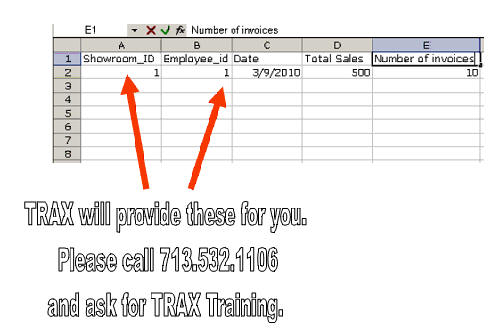
So to recap. These are the four steps needed to be successful
1. Set up your program so that the above sales report runs automatically if possible or run it manually if preferred and is linked by the TRAX
2. Download Daily Import Employee Sales and Transaction Template for RPG (Revenue Per Guest), Closing Ratio and Sales Goals Reports
3. Download Sales Employee Schedule Template
4. Download TRAX Scheduler Program
***************************************************************************************************
Here is the schedule template. Please fill this out for each location and email to support@traxsales.com
Please only include salespeople who are dealing with customers on the sales floor. Please do not include other employees.
The following article explains the immediate benefits you will see.
Newsletter April 10, 2010 Setup of Goals RPU Scheduler Programs