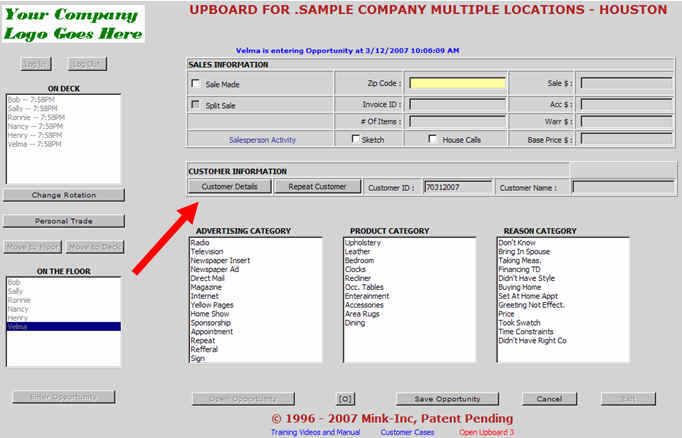
Dear TRAX Dealers,
The following is a description of how the Import from your POS "IFPOS" works
We believe that this new system will improve the average salespersons performance by permitting them to get on the sales floor faster by 2-3 minutes per customer sold.
A second major advantage of having full synchronization with your POS system is that at the end if the day it insures that you are much more likely to have totally accurate numbers, because every sale is accounted for including credits. This makes the TRAX goals program come to life and gives you accurate closing ratios and performance analysis for each salesperson. It also creates automatic follow-up for all of your sold customers regarding the next item they are interested in. Just utilizing the tools to keep a relationship going with all of your customers can possibly double a below average salespersons long term performance.. As you know, developing long term relationships is where the real money is.
Salespeople will go to the current UpBoard and select Customer Details.
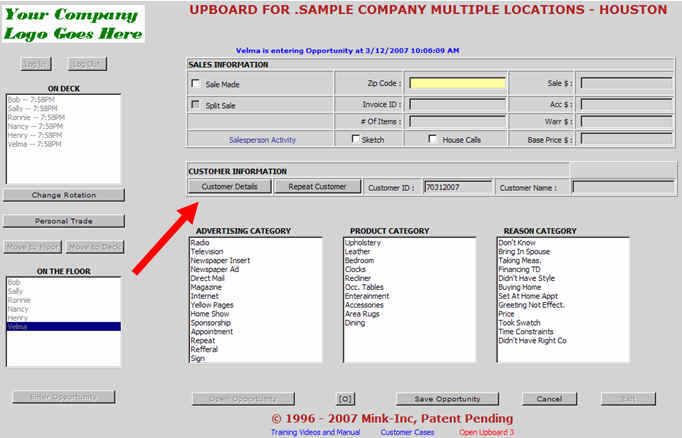
Then select the Import From POS button.
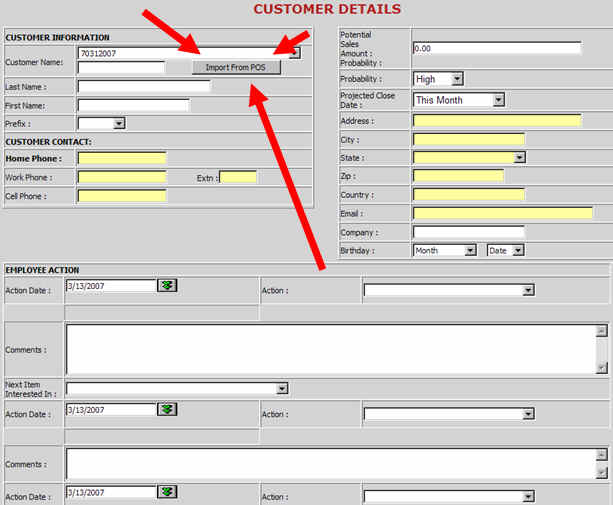
The salesperson will then enter their personal password and select the customer name from the dropdown of recent imports.

You will then be able to select your customer and TRAX will automatically import all of that customers information that you just entered into your POS system including the sale amount and all customer details listed below.
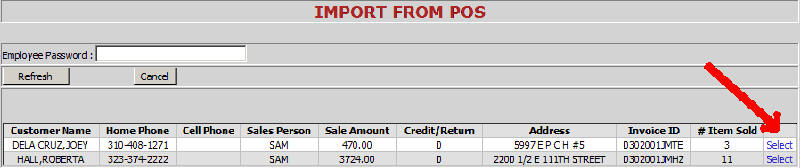
This will save each salesperson many hours a month in data entry and keep everyone on the sales floor longer and more productively than ever before. The only opportunities that will not be automatically entered into TRAX are the first time customers who have not purchased yet. As my friend Joe Capillo says... Most Dealers have no clue how powerful this Personal Trade is. They don't realize that if you can get a customer back in on the original project, that their average closing ratio goes to over 70%. Most dealers believe their closing ratio for first time customers is 30-40 % (so there is no urgency). I can absolutely prove that nationally the closing ratios for first time customers is approximately 12% or less. So this is a big deal because most dealers are losing potentially millions of dollars a year in sales opportunities that were in their stores and approximately half that left will come back and about two thirds of these will purchase (if you set up this follow-up program). Furthermore the average sale and profitability goes way up with these PT customers as well.
Granted it takes some effort on your part, but the rewards are huge... Don't let this slip away.
I am so excited because this Import functionality will make TRAX even easier to use and make everyone more productive in numerous ways.
Please call me if you have any questions or comments.
Dave Mink, direct phone # 713-854-7706
This is the Employee Set Up Screen located under Administration in eTRAX. You will need an administrative password to access this screen. Please note, you must include your POS password so it matches the new column displayed below. This is a translation table and permits your Employee ID to match ours. You must edit each employee so this IFPOS_ID matches your current ID.
Only IT personnel or POS programmers need to read past this point...
This is a letter from our programmers describing what we need for you to get started for a basic ODBC compatible POS system.
We will need to connect to their PC remotely.
They will need to have
a. What is the (read only) username and password?
b. What is the database type (oracle, sql server, msaccess, etc)
3. We need to know where sales and customer information is stored:
a. Customer Table: Stores information about customer.
b. Sales Person Table: Stores information about the sales person
making the sale.
c. Sales Order Table: Stores information about the order.
d. Sales Order Line Table: Stores line items on the order.
4. What server can we install the service on. Server needs:
a. Appropriate ODBC Driver to connect to database
b. .NET Framework 2.0
Remote Desktop Access to the
Server
Access to the Database
Program with which to view the
Database (Microsoft Access)
XML Export to TRAX.
The XML Export application is a .NET based Windows
Service designed to run as a background process. This system pulls order
information out of your POS system and creates XML files compatible for import
into TRAX. This file is then loaded into TRAX using the tool provided by TRAX.
Setup
1. We will log into your
database server and determine which data fields need to be pulled out for the
TRAX XML File. Based on cleanliness of data this should take around 30
minutes.
2. Configure the program to pull the proper data.
3. Install this program on your server as a web service.
4. Install the TRAX files to
export the XML File up to their system.
We have the following requirements to make this happen:
1. Remote Desktop Access (VPN access is preferred
where available) 2. Database Access
a. Username and Password Access
into the database
b. Schema Information on where
the required data is located for Sales Orders 3. Server Access
a. Note, it doesnt have to
be super powerful and it doesnt have to be dedicated.
b. We will need administrator
privileges.
2. Software Setup On Server
a. .NET Framework 1.1 or 2.0
b. Oracle ODBC Driver
The following information below is no longer required since ServerLogic is now providing this service for us. We should be able to accomplish this in most cases without involving your software vendor and being billed additional un-necessary charges.
First major requirement is that each showroom machine should have .NET Framework 1.1 installed on there system/machines. This should be included in any PC that has Microsoft XP or a newer Microsoft Operating System.
The following is the Schema that needs to be exported from your POS system in XML (sample download below)
ETrax
Services Instructions..
There are two Setup files included below, first one is a Windows application Setup eTRAX Locate Customer Import XML File.msi and second one is Windows Service Setup eTRAX Customer Import XML File.msi.
Install Windows application, then install Windows service. Both applications are installed on your machine in Program Files\EtraxSales\eTRAX Customer Import XML File.
After Windows application gets installed, it will create a shortcut on Desktop and also to Start => Programs, named as eTRAX Locate Customer Import XML File and also an eTRAX icon to tray.
Using this Desktop/Windows application, admin can set the location of Customer Data XML file on Showroom machines. In this desktop application you have to set the exact location of Customer Data XML file using Browse button.
Then to start exporting the Customer Data from XML file, you need to begin or start the installed Windows service (eTRAX Customer Import XML File.msi).
To start Windows Service, you have an eTRAX icon in tray, Please right click. You will see Stop and Start eTRAX Customer Import XML Service links. Using that you can start and stop the eTRAX Customer Import XML Service.
As soon as you click on Start, your installed Windows Service starts to export Customer Data from XML file which is generated by POS system on Showroom machine. And if you want to Stop it click on Stop eTRAX Customer Import XML Service
If you close the windows application eTRAX Locate Customer Import XML File then the tray icon will also be closed. So if you want to Start or Stop the service then again you have to open/start the windows application.
Also when it gets started, a file is generated as ExportCustomer.Log, this is log file, in which every transaction done by this Service, and status is written on this log file by the service.
If the status is Data Inserted Successfully, that means Customer Data exported successfully from XML file to eTrax database.
As Customer Data is exported from Showroom machine, there is Web Service running on eTrax Database Server. This Web Service will import that exported Customer Data and save/insert it to eTrax Database.
Then on Upboard in eTraxSales.com a button named as Import From POS is provide under Customer Details Screen By which Salespersons can then enter the opportunity.
As soon as the opportunity is saved, the selected customer details are deleted from temporary table of eTRAX database where it was saved.
NOTE:-
1. This exported data will get saved in etbackup database of test site, until applications and service is finalized and we all agree that it is working as you want it. So please test it on test site.
As soon as this gets finalized and you agree and are totally satisfied, we will update application and service for production site.
2. Please dont change the name of CustImportExport.xml file which will get generated by your POS system.
eTRAX Customer Import XML File.msi
eTRAX Locate Customer Import XML File.msi
If you do not have .NET version 1.1 Please download here .NET Framework Version 1.1 Redistributable Package
This is the link to a duplicate eTRAX website that we use to test performance of new features before we put any new feature into production. Your existing passwords will be identical. Please call if you can not enter... Testing eTRAX Website
EFT Export From TRAX (currently only from test site, until approved)