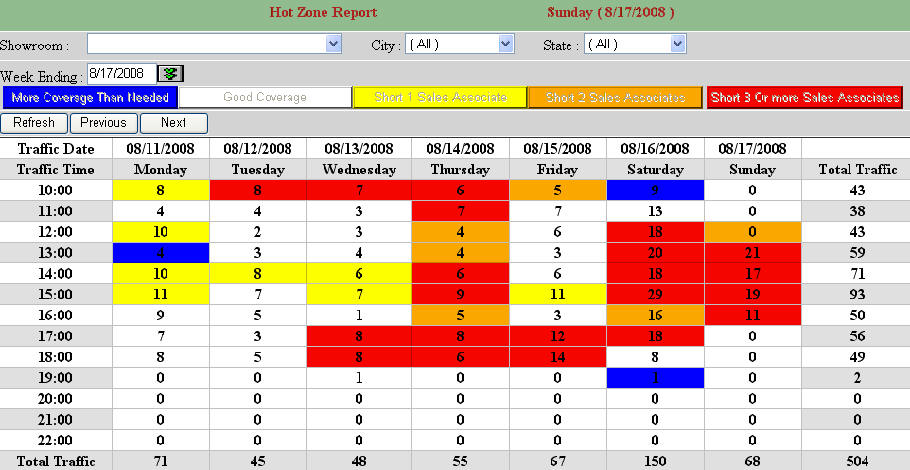
Dear TRAX Dealer,
I am very excited to announce this new Hot Zone and Staffing Analysis Reporting. If you spend a few moments to set this up it will reward you with perpetual reporting that could revolutionize your business. We have a good friend with 12 locations who had an instant 15% increase in sales performance just by matching up his staffing and scheduling to this Hot Zone Report.
There are three ways to make this work.
Be sure you select the function you want to use because each is a separate program and you should not try to mix them.
Here is how to read the Hot Zone Report
Blue = Possibly Overstaffed for that hour
White = Good staffing coverage (steady traffic with no overflow)
Yellow = Possibly short 1 sales associate during this hour
Orange = Possibly short 2 sales associates during this hour
Red = Possibly short 3 or more sales associates during this hour
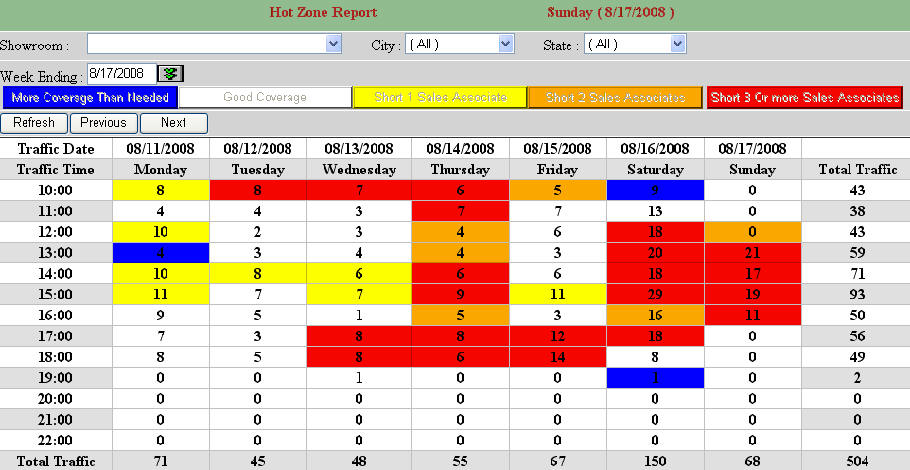
If you are asking how do we know the average time with each customer for my company? Or how does this report know how many customers an average salesperson can comfortably speak with each hour for my company? You are obviously a great manager...great question! This is set up on the Staffing Analysis Report (4th report on dropdown under Traffic TRAX Reports), and takes about 1 minute to set up.
First you must go to your Showrooms located under Administration then Select Edit on the first column of the Showroom Report.

At the bottom of your Showroom Setup Screen you need to select the feature you want to use. If you want to use the full Employee Schedule or simply edit the number of salespeople who are available to work each hour. Once this is selected either program is automatically updated for future dates.

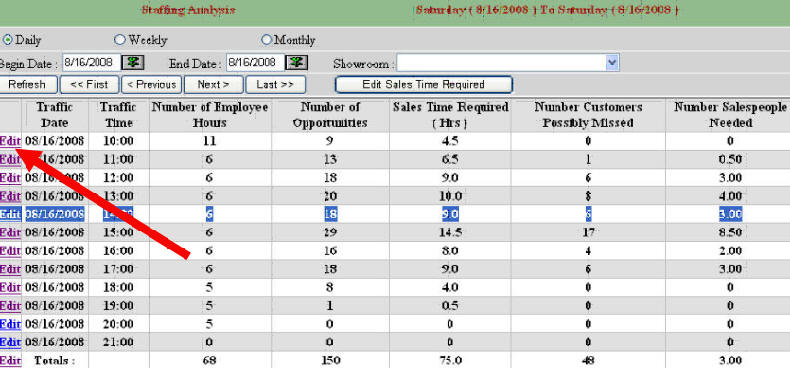
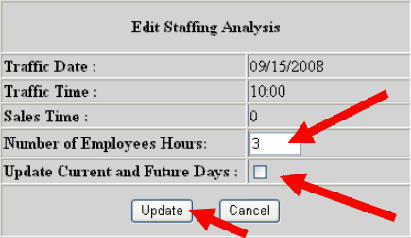
Then you can also edit each hour individually and from this day forward this schedule updates automatically.
When you select the Update Current and Future Days the program will automatically go back one month to populate historically. It will also update every day into the future and you can edit each hour for more accuracy regarding salesperson coverage. So if you have lower salesperson coverage in the morning for example it will reflect this different coverage for future days. If you prefer different coverage for selected days then you should select the Employee Schedule Module
Go Enjoy your Hot Zone Report...
*******************************************************************************************
This schedule is a little bit of a pain to set up and we do not recommend that you use actual salespeople's names so it is easier to use. It is designed to only estimate the total coverage per hour at each store.
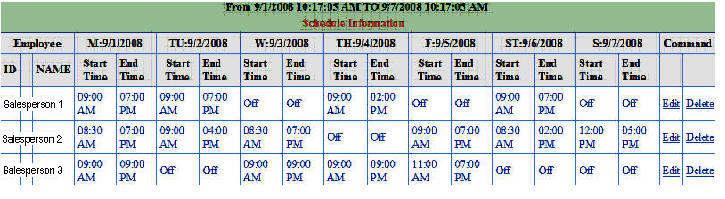
<Administration> then <Employee Scheduler> This can only be accessed and created by a manager with an Administrative Password.
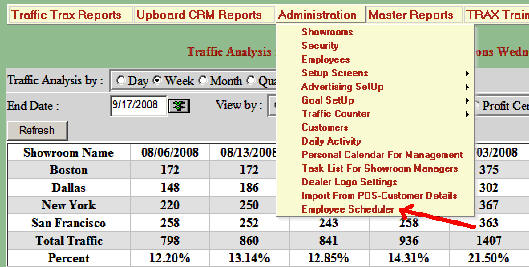
Select Enter New Employee

Select the proper showroom
Select Add Employee

Fill in the blanks and Select Save. Many dealers just enter the employees first name, but please note that this is where you enter the employee password. Our advice is to keep it simple. Leave the last two fields empty. An employee phone number at the display name is also sometimes handy.
Select Save
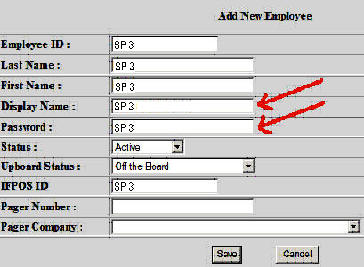
Continue to enter all employees for each location.
Select Schedule after all employees are entered
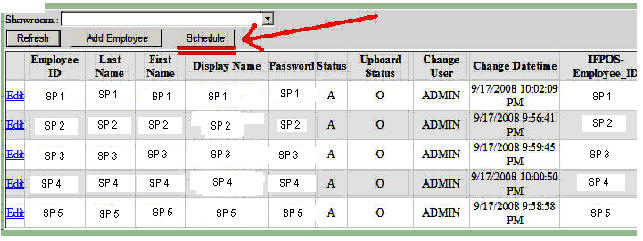
Select the first employee on the list and select <Insert to Schedule>

Select the dropdown for each day and set up the start and end times for each employee.
Select Update. Special Note: If you have multiple employees with the same schedule try to do these at the same time as the program will save these so when you select each employee you may select Update and the schedule automatically reproduces.
This may take up to one minute to update for each employee because it populates for the next several months, so be patient.
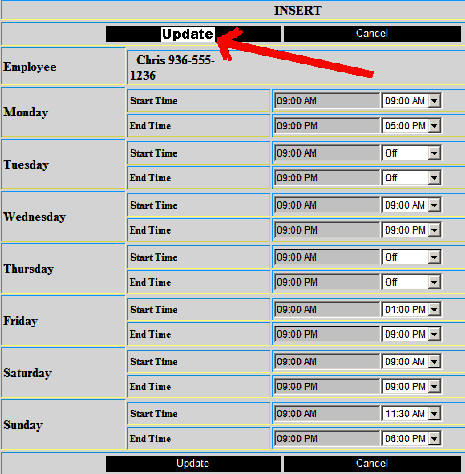
Once you have all schedules updated you are done. If you need to change the schedule from week to week, it is as simple as selecting edit for each associate.
For any employee to access their schedule on line go to eTRAXsales.com and
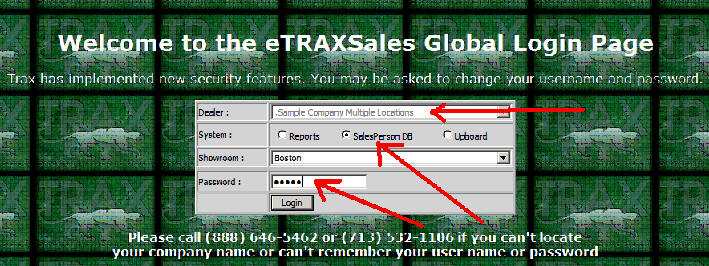
When a salesperson first enters this program it will only display their schedule. If they select <Employee Schedule> from the dropdown it will bring up the entire company schedule.
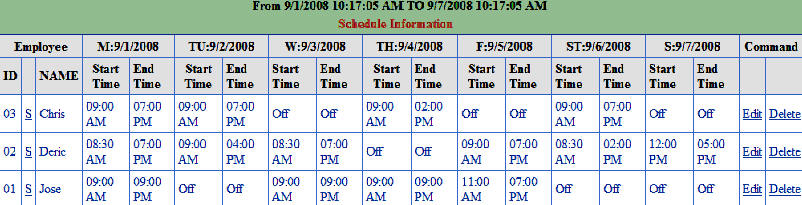
When done this will populate both the Staffing Analysis and Hot Zone Report.
After this has been set up we suggest you view this short 14 minute training movie. It is important that you view at least the first nine minutes and that you understand how the Revenue Per Up Report can dramatically enhance your ability to improve sales performance, especially when you create incentives for your managers Using the RPU number. There are only 2 ways to improve Your RPU, by increasing the overall closing ratio or increasing your average sale. It really is the most powerful management tool in the retail business.
Using the Traffic Counter System (Movie) Click Here
All the Best
If you have any questions please call 713-466-7177.